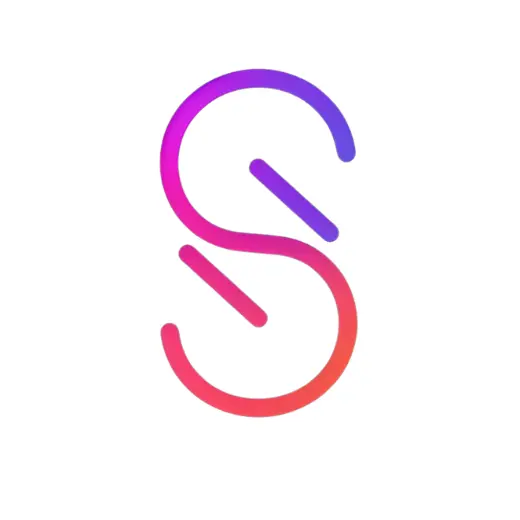Shokz has put in a lot of effort to ensure that its headphones are perfectly compatible with as many devices as possible, including iPhones. This means problems don’t happen often; most people can connect without issues. But problems can still sneak in unexpectedly. So, what can you do when your Shokz headphones aren’t connecting to your iPhone?
Shokz headphones use Bluetooth to connect with your iPhone, so if they are not connecting, it means there’s a Bluetooth problem. Most issues can be resolved by turning both devices off and on again, but you might have to reset your Shokz headphones manually. Hardware problems are also a possibility.
You can quickly and efficiently resolve most Bluetooth issues since these devices don’t often fail, especially in premium products like Shokz and iPhone. Let’s go through the possible problems that could cause connection issues between the iPhone and Shokz headphones, then see how you can attempt to fix these issues.

Are Your Shokz Headphones Compatible With Your iPhone?
The first question you should consider is, “Is there really a problem?”
Shokz headphones are compatible with most iPhones. All the latest iPhones, and many older ones, are perfectly compatible with Shokz headphones. However, any iPhone that does not support Bluetooth 3.1 or later (mainly the iPhone 4 and earlier) will be unable to connect. It’s also a bit unpredictable on models older than the iPhone 6S.
So, if you are using an iPhone 6 or older, it’s possible that your iPhone’s Bluetooth version is simply incompatible with Shokz.
Restart To Fix Temporary Problems
Since you’re reading this, there’s a good chance that you have already tried the basic solutions, but it’s still worth mentioning.
Many Bluetooth connection issues are temporary, especially between high-tech products like Shokz and iPhones. They can be caused by memory issues or software glitches, for example. Many factors could cause this, so pinpointing an exact cause is often impossible.
Thankfully, the solution is usually much more straightforward: a simple restart. As with most things in technology, I’ve found that the age-old advice of “turning it off and on again” still works wonders with Shokz and iPhones, too.
That should be your first step in troubleshooting. Turn both devices off, then turn them on again, one at a time, and try to pair the Shokz headphones with your iPhone. There’s a good chance that it will work this time.
You may also want to perform a complete restart on your iPhone rather than just switching Bluetooth off and on again. This process achieves a more thorough clearing of your device’s RAM. To do so, press the Volume Up button, rapidly followed by the Volume Down button, then quickly press and hold the power/lock button until you see the Apple logo.
Manually Reset Your Shokz Headphones
If the simple solution of a restart did not solve the connection problems between your iPhone and Shokz headphones, it’s time to take a slightly more drastic step: resetting your Shokz. Thankfully, this is not nearly as permanent and invasive as it is with an iPhone, which will wipe all its data when you reset it.
Though all saved data on your headphones will also be lost, it’s mainly settings and paired Bluetooth devices that are stored on the device, so it’s easier to configure again. It might be a good idea to take note of all your current settings before you reset your Shokz, though, to make life easier.
To reset most Shokz headphones, you can follow these steps:
- Turn off your Shokz headphones.
- Press and hold the button labeled Volume+ for approximately five or seven seconds. The LED will start flashing, alternating between red and blue, to indicate that your Shokz is in pairing mode. You can then stop pressing the button.
- With your headphones still in pairing mode, press the Volume+, Volume-, and Multifunction buttons simultaneously and hold them in for between three and five seconds until you feel vibrations and hear beeps. (This might take a few attempts; just keep trying.)
- Now you can turn your headphones off.
- Restart your iPhone before proceeding, just to be safe.
- You can now switch both devices on and try to pair them again.
Shokz OpenFit is slightly different since it uses the earbud form factor, similar to AirPods. To reset your OpenFit, follow these steps:
- Return both earbuds to their charging case.
- On both earbuds, press and hold the touch areas simultaneously for 15 seconds.
- The orange LED inside the charging case will flash for about five seconds, then go out. This indicates that the reset is complete.
- The status LED will start alternating between green and orange, indicating that you can pair them immediately.
What Does A Manual Reset Do?
A manual reset basically restores your Shokz headphones to their default state by clearing all saved information, including:
- Bluetooth Multipoint information.
- Equalizer settings.
- All Bluetooth pairing data and paired devices.
If the connection problems between your Shokz and iPhone were caused by a Bluetooth setting issue on your headphones, this would clear all that information, allowing you to connect again.

Shokz Trying To Connect With Apple Watch App
This is not a common problem, but it has happened a few times, especially with users that have older Shokz models (notably Aftershokz headphones that were manufactured before the company rebranded to Shokz).
Several people have found that when they try to pair their Shokz headphones with their iPhones, the iPhone would accidentally identify the headphones as an Apple Watch and try to connect with the Apple Watch app.
It often helps if you install the Shokz app and then try to connect again, but this problem was mainly resolved with software updates, so if installing the Shokz app doesn’t help, you should check that for updated software.
Open the Settings app on the iPhone, navigate to General, select Software Update, and let your iPhone install the latest iOS update. This will also update your Bluetooth software and the Watch app, hopefully solving the problem.
Unfortunately, Shokz headphones need the Shokz App to update their firmware, which only works with the OpenFit and OpenRun Pro models. Besides, if your Shokz can’t connect to your iPhone, there is no way to use the app anyway. If you’ve updated your iPhone to the latest iOS version and are still experiencing problems, you must contact Shokz support.
Hardware Problems
If you’re still experiencing connection problems after checking your connection, restarting your devices, resetting your Shokz, and updating your software, it’s probably bad news: there’s likely a hardware issue. This is pretty uncommon since both devices are designed to be high quality, but it could happen since nothing is ever perfect.
The challenge is to determine which device has the problem, and the best way to do this is through a process of elimination.
First, you should test your Shokz; the easiest way to do this is to try and connect it to another device. If you have another compatible Bluetooth-capable device, like another iPhone or Android phone or even a computer with a Bluetooth connection, try to connect your Shokz to that device through the standard pairing process.
If your Shokz can connect and work properly with another device, it means your Shokz headphones are working correctly.
You should also test your iPhone, and the process is similar to testing your Shokz, but the other way around. If you have another Bluetooth device, like Bluetooth headphones or even an Apple Watch, see if you can pair that device with your iPhone through the standard pairing process.
If your iPhone successfully pairs with another Bluetooth device, it means that the iPhone’s Bluetooth is working correctly.
Once you’ve determined which device is faulty, you will have to contact the manufacturer’s Customer Service department to fix it. Hopefully, it will still be under warranty.
Conclusion
Connection problems between Shokz and iPhones don’t often happen since Bluetooth is such a widely supported standard. If your devices are compatible, you should not have any issues. But if you do, something as simple as a restart, manual reset, or firmware upgrade will likely solve it. Hopefully, it will not be necessary to return your device to the manufacturer to repair or replace it.