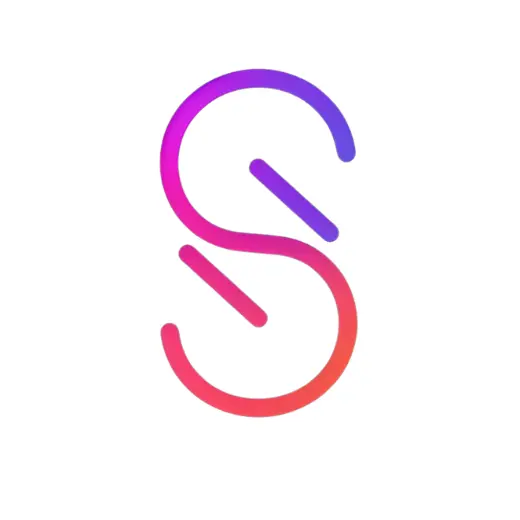Oladance is rapidly growing in popularity and gaining a reputation as an excellent, high-quality alternative to other premium earphone brands. They provide very good audio quality considering their open-ear form factor and excellent battery life.
But even the best devices occasionally have their hiccups, from Bluetooth connectivity issues to charging problems and even earbuds not working. Thankfully, there are usually some simple solutions to all common problems. Let’s look at the different problems you could experience with your Oladance earphones and, more importantly, how you can solve them.

Oladance Left Earbud Not Working
When one of the two earbuds isn’t working, it’s usually caused by two things: low battery life in one earbud, or pairing problems.
First, check that the non-working earbud has enough battery life to function. As your earbuds age, one battery might start to run out faster than the other. You will usually get an audio warning when the battery level falls to 5% and 1%, but you can also check the battery life using the Oladance app.
It’s also a good idea to check that both earbuds are charging properly. A poor charging connection on one of the earbuds could cause insufficient charging and cause it to stop working.
If both earbuds have sufficient battery life, it might be a pairing problem. To fix it, follow these steps (they might differ slightly between different devices and operating systems):
- Go to your phone’s settings > Bluetooth devices.
- Select your Oladance earbuds from the list of connected devices.
- Select “Remove this device.”
- Take your Oladance earbuds out of their case.
- Tap and hold for two seconds on both buds simultaneously. This will put them in Bluetooth discovery mode.
- Now go to your phone’s Bluetooth settings. You should see the Oladance earbuds appear in the list.
- Select your Oladance earbuds and tap on “Pair” or “Connect.” Your Oladance earbuds should now be paired, and both should be working.
Oladance Not Charging
If your Oladance earbuds aren’t charging, the first piece of advice might seem obvious, but it’s worth mentioning. Unlike most other earphone brands, the default Oladance OWS 1 and 2’s cases don’t have built-in batteries for charging (though the OWS Pro does). This means you can’t charge your OWS 1 or 2 in their case while you’re on the go as you can for many other brands unless you paid extra for the charging case.
To charge your OWS 1 or 2 earphones correctly, place them in the non-charging case and ensure that the USB-C cable is properly connected to the charging port on the case. If it doesn’t charge, check the following:
- Is the USB-C cable properly connected to the case?
- Is the USB cable connected to a working power outlet or USB port?
- Check that both earbuds are making proper contact with the charging pins inside the case.
- If it’s still not charging, try a different USB-C cable, since worn cables are often the cause of charging problems.
If you’re using the charging case, like the one included with the OWS Pro, keep in mind that the LED on the case will not display its charging status unless you connect the case to USB power. The earbuds should still be charging, but you won’t see any indicator lights. But if you notice that the earbuds definitely aren’t charging, check that they make proper contact with the charging pins.
It’s also worth mentioning that the new Oladance Sports earphones come with a clip-on magnetic charger, similar to the ones used on some Apple MacBooks. If you’re having trouble charging the Oladance Sports, check that the connection with the magnetic charging cable is secure and that the charging pins are making proper contact.
Oladance Not Connecting
Bluetooth pairing problems aren’t very common since the Bluetooth standard has become quite mature over the years. However, people still occasionally have trouble connecting their Oladance earbuds with their devices.
Unlike some other brands, Oladance doesn’t require you to install the Oladance app before pairing. You can simply pair your earbuds as you would pair any other device. But what should you do if it doesn’t work?
- Check that your device is compatible with your Oladance earbuds. For example, the Oladance OWS 2 only supports devices that run Android 6.0 or iOS 12 or later. Though some older devices will still be able to pair with your earbuds, there are no guarantees.
For example, connecting with some older devices will require you to make your Oladance earbuds discoverable, then checking under Bluetooth settings for “Other Devices.” You should find the earbuds there and be able to connect them. This process will differ for different devices and operating system versions.
- Check for interference. Though it’s not common, it is possible for various devices to interfere with Bluetooth pairing. According to Oladance’s support staff, it’s wise to try pairing your earbuds away from devices like routers, microwave ovens, and base stations.
- Clear your Oladance earbuds’ Bluetooth device history. You can do this by tapping on both earbuds simultaneously and holding for five seconds. This will remove all currently paired devices from your Oladance earbuds.
- Try pairing with a different device. This is especially useful if you’re trying to pair your earbuds with a computer. Try pairing them with a different computer or your smartphone to see if that works. This step should indicate if the problem is related to the Oladance earbuds or the device you’re trying to connect them to.
Issues Switching Between Devices
Certain Oladance products support Bluetooth Multipoint connection, which means you can pair your earphones with multiple devices and switch seamlessly between them. But what if that doesn’t work?
First, check that your OWS earphones support Bluetooth Multipoint. Right now, all Oladance products support it except the OWS 1, which uses an older Bluetooth version, so you will not be able to use Multipoint with the OWS 1.
You can pair it with multiple devices, but not simultaneously, and you will have to manually disconnect your OWS 1 when switching between them. In a few isolated cases, it might be necessary to turn off the other device entirely before the headphones can pair with a new device.
If your Oladance model supports Multipoint and the devices were paired successfully, but you find that it has trouble switching between devices automatically, it’s probably caused by outdated firmware. In that case, install the Oladance app on your phone and check for firmware updates.
The last option is to reset your paired devices. You can do that by tapping both earphones simultaneously and holding for five seconds. Note that this will clear your headphones’ entire index of paired devices, so you will have to manually pair all devices again.
Oladance White Noise Issue
Oladance earphones are known to generate white noise when no audio is playing. This is caused by the built-in amplifier chip and, according to Oladance, is completely normal. However, many people still find it frustrating, and Oladance is working on improving the experience with a future software update.
Meanwhile, you can download the Oladance app from your chosen device’s app store and follow these steps:
- Open the app and click on “New Device” to add your earbuds to the app.
- Go to “Settings” inside the Oladance app.
- Scroll down to the “Auto Mute” button.
- Select how long it should wait before muting the amplifier.
This will remove the white noise after the time you selected.
Oladance Sound Leakage
Sound leakage is a common problem with all earphones, but it’s even more of an issue with open-ear earbuds like Oladance. Because the earphones don’t cover or fit inside your ears, some sound leakage will naturally occur.
It’s worth mentioning that Oladance is surprisingly good at minimizing sound leakage. If the room is very quiet and someone is close to you, they will probably be able to hear a bit of sound, but with even a little bit of ambient noise it won’t be noticeable.
If you experience noticeable sound leakage, it’s often caused by high volume levels, and the only way to solve it is by lowering the volume. You can also use to Oladance app to play around with different equalizer presets to try and find one with minimal sound leakage.
Another possible solution is to adjust the headphones’ positions so that more of the sound is directed at your inner ears. This minimizes the sound reflection and ensures that most of the sound stays inside your ears.
Oladance Support
Unfortunately, there are some problems that can’t be fixed by normal means, or that everyday solutions don’t work for. In those cases, the best option is to contact Oladance’s support for more information.
Oladance’s support team has a good reputation and often reply directly to reviews on sites like Amazon. But you can also contact the support team directly using the following methods:
- The support page on Oladance’s website has a convenient function to search for any questions you might have, and the results are quite detailed.
- If that doesn’t solve your problem, you can contact the Oladance support team directly by sending an email to support@oladance.com or calling them on +1 218-888-3007.
What’s Next?
When we experience problems with our devices, it’s natural to wonder if we bought the right device. But we have to keep in mind that nothing is ever perfect. But how does Oladance compare with other leading brands? Is it as good, and do others have similar issues? You might be interested in this comparison between the Oladance OWS 2 and Shokz OpenFit.
Oladance OWS2 Vs. Shokz OpenFit Review
Related Articles: